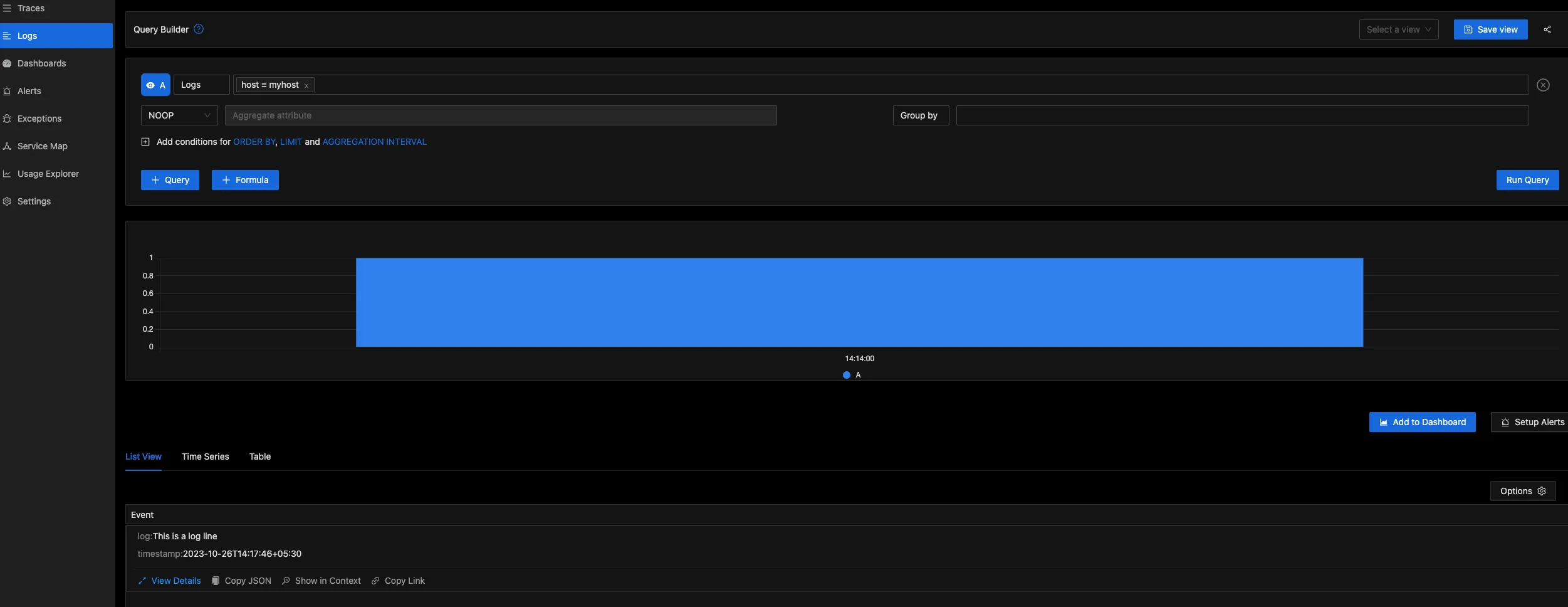Sending Logs to SigNoz over HTTP
Overview
This guide provides detailed instructions on how to send logs to SigNoz using HTTP. Sending logs over HTTP offers flexibility, allowing users to create custom wrappers, directly transmit logs, or integrate existing loggers, making it a versatile choice for diverse use-cases.
Payload Structure
The payload is an array of logs in JSON format. It follows a structure similar to OTEL Logs Data Model.
Below is how the payload would look like:
[
{
"timestamp": <uint64>,
"trace_id": <hex string>,
"span_id": <hex string>,
"trace_flags": <int>
"severity_text": <string>,
"severity_number": <int>,
"attributes": <map>,
"resources": <map>,
"body": <string>,
}
]
Here's a brief description of each field in the log record:
| Field Name | Description |
|---|---|
| timestamp | Time when the event occurred |
| trace_id | Request trace id |
| span_id | Request span id |
| trace_flags | W3C trace flag |
| severity_text | The severity text (also known as log level) |
| severity_number | Numerical value of the severity |
| attributes | Additional information about the event |
| resources | Describes the source of the log |
| body | The body of the log record |
To know more details about the different fields in a log record, you can check this documentation.
timestampis an uint64 showing time in nanoseconds since Unix epoch.- You can use
messageinstead ofbodyto represent the body of a log record.
Additional Keys
Any additional keys present in the log record, apart from the ones mentioned in the above payload structure will be moved to the attributes map.
For example, if the JSON payload has fields like host, method etc. which are not a part of the standard payload structure,
[
{
"host": "myhost",
"method": "GET",
"body": "this is a log line"
}
]
Then they will be moved to attributes and the log record will be finally treated as:
[
{
"attributes": {
"host": "myhost",
"method": "GET"
},
"body": "this is a log line"
}
]
Send logs to SigNoz Cloud
Construct the cURL request
You can use cURL to send your logs. Below is a sample cURL request which is used to send a JSON-formatted log record to a Signoz cloud ingestion endpoint for logging:
curl --location 'https://ingest.<REGION>.signoz.cloud:443/logs/json/' \
--header 'Content-Type: application/json' \
--header 'signoz-access-token: <SIGNOZ_INGESTION_KEY>' \
--data '[
{
"trace_id": "000000000000000018c51935df0b93b9",
"span_id": "18c51935df0b93b9",
"trace_flags": 0,
"severity_text": "info",
"severity_number": 4,
"attributes": {
"method": "GET",
"path": "/api/users"
},
"resources": {
"host": "myhost",
"namespace": "prod"
},
"message": "This is a log line"
}
]'
<SIGNOZ_INGESTION_KEY> is the API token provided by SigNoz. You can find your ingestion key from SigNoz cloud account details sent on your email.
<REGION> is the name of the region.
Depending on the choice of your region for SigNoz Cloud, the OTLP endpoint will vary according to the table below:
| Region | Endpoint |
|---|---|
| US | ingest.us.signoz.cloud:443 |
| IN | ingest.in.signoz.cloud:443 |
| EU | ingest.eu.signoz.cloud:443 |
To include a specific timestamp in your log, be sure to incorporate the timestamp field in your cURL request. If timestamp field is not mentioned, then it will take the timestamp when the log record was sent. For instance:
curl --location 'https://ingest.<REGION>.signoz.cloud:443/logs/json/' \
--header 'Content-Type: application/json' \
--header 'signoz-access-token: <SIGNOZ_INGESTION_KEY>' \
--data '[
{
"timestamp": 1698310066000000000,
"trace_id": "000000000000000018c51935df0b93b9",
...
Verfiy your request
Once you run the above cURL request, you should be able to see it in SigNoz UI.
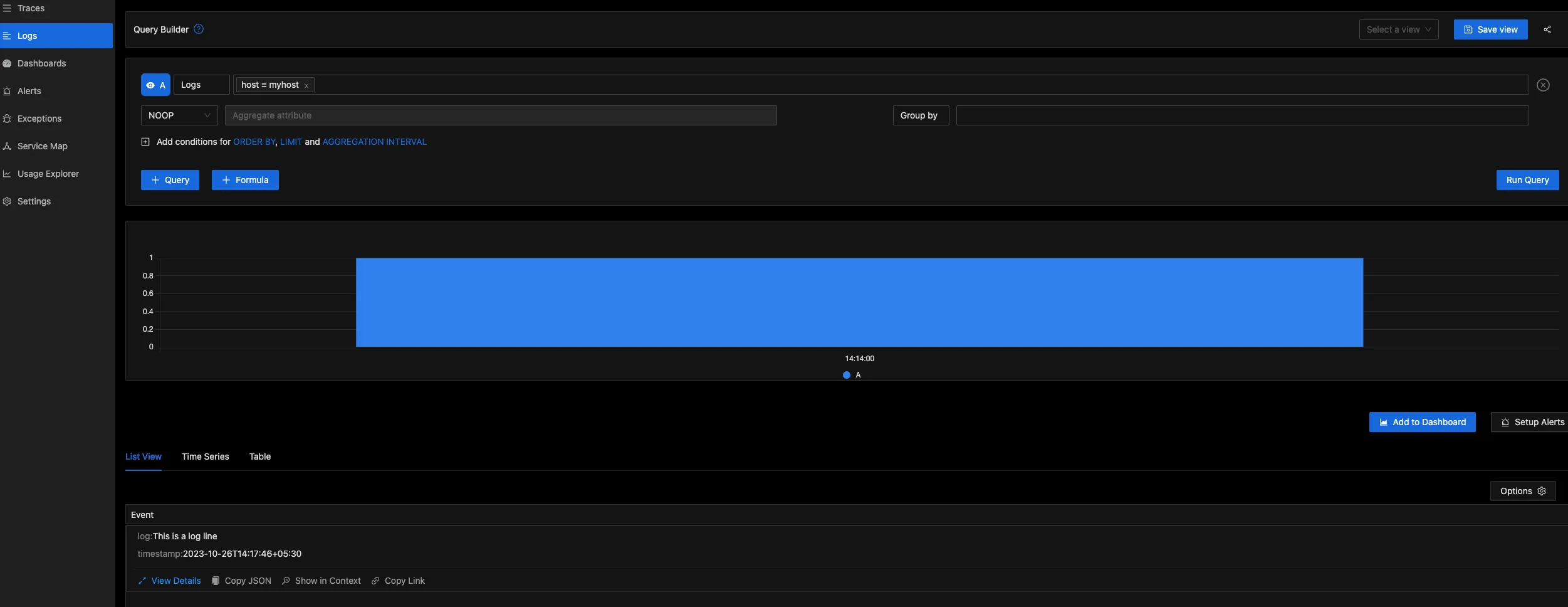
Send logs to Self-Hosted SigNoz
Install SigNoz
Follow this link for instructions on how to install self-hosted signoz. Once you're done installing SigNoz, follow the steps below.
Expose Port
Inside the deploy/docker/clickhouse-setup directory of your SigNoz self-hosted installation, you will find docker-compose.yaml file which you should modify to expose a port, in this case 8082. Below is a code snippet of the modified file.
...
otel-collector:
image: signoz/signoz-otel-collector:0.88.11
command: ["--config=/etc/otel-collector-config.yaml"]
volumes:
- ./otel-collector-config.yaml:/etc/otel-collector-config.yaml
ports:
- "8082:8082"
...
Add and include receiver
Inside the deploy/docker/clickhouse-setup directory of your SigNoz self-hosted installation, you will find otel-collector-config.yaml file which you should modify to add httplogreceiver.
receivers:
httplogreceiver/json:
endpoint: 0.0.0.0:8082
source: json
...
Next modify the pipeline section inside otel-collector-config.yaml to include the httplogreceiver we have created above.
service:
....
logs:
receivers: [otlp, httplogreceiver/json]
processors: [batch]
exporters: [clickhouselogsexporter]
Now we can restart the otel collector container so that new changes are applied and we can send our logs to port 8082.
Construct the cURL request
You can use cURL to send your logs. Below is a sample cURL request which is used to send a JSON-formatted log record to SigNoz for logging:
curl --location 'http://<IP>:8082' \
--header 'Content-Type: application/json' \
--data '[
{
"trace_id": "000000000000000018c51935df0b93b9",
"span_id": "18c51935df0b93b9",
"trace_flags": 0,
"severity_text": "info",
"severity_number": 4,
"attributes": {
"method": "GET",
"path": "/api/users"
},
"resources": {
"host": "myhost",
"namespace": "prod"
},
"message": "This is a log line"
}
]'
<IP> is the IP of the system where your collector is running.
To know more details about <IP>, checkout this troubleshooting.
To include a specific timestamp in your log, be sure to incorporate the timestamp field in your cURL request. If timestamp field is not mentioned, then it will take the timestamp when the log record was sent. For instance:
curl --location 'https://ingest.<REGION>.signoz.cloud:443/logs/json/' \
--header 'Content-Type: application/json' \
--header 'signoz-access-token: <SIGNOZ_INGESTION_KEY>' \
--data '[
{
"timestamp": 1698310066000000000,
"trace_id": "000000000000000018c51935df0b93b9",
...
Verfiy your request
Once you run the above cURL request, you should be able to see it in SigNoz UI.