Manage Variables in SigNoz
Prerequisites
- This section assumes that your application is already instrumented. For details about how you can instrument your application, see the Instrument Your Application section.
- This section assumes that you are familiar with the basics of monitoring applications.
Variables
Variables are now supported for the dashboard panel chart for all three query types. The widget plots can use these variables and update the charts dynamically without updating the query for each value. When the value of the variable changes, the refreshed dashboard will reflect the new value. Variables allow users to make interactive dashboards. Variables are most commonly used to avoid hard coding the values for host names, Kubernetes pods, namespaces, etc. Variables are independent for each dashboard. Variables are shown using the dropdowns at the top of the dashboard.
How to add a Variable to a Dashboard?
To add a variable to a dashboard, follow the steps below:
- From the left sidebar, choose Dashboards.
- Find the dashboard to which you want to add a new variable.
- Select Configure.
- Select Add Variable from the Variables section tab.
- Populate the following fields:
- Name: Name of the variable. This is used in Metrics builder/ClickHouse query/ PromQL later
- Description: Enter a brief and meaningful description of your variable.
- Type: Select the variable type from the list of available choices, and the UI changes accordingly.
- (Optional) Sort: Sort the values from the above variable type if applicable.
- (Optional) Enable multiple values to be checked: Make dropdown multi-select
- (Optional) Include an option for ALL values: Show the
ALLoption which includes all options from the multi-select dropdown
- When you’ve finished, select the Save button.
Supported Variables types:
SigNoz supports three ways of creating variables: query, custom, and textbox.
Query - A ClickHouse SQL query that fetches data from ClickHouse (only supported data source at the time) server SigNoz configured to use
Example: You want to query the list of host names from the metrics database and use them as a variable. Any ClickHouse SQL query that returns a column with desired values is valid. For instance, a query to fetch all host names that are reporting the CPU metric collection would be
SELECT DISTINCT JSONExtractString(labels, 'host_name') AS host_name
FROM signoz_metrics.distributed_time_series_v4_1day
WHERE metric_name = 'system_cpu_time'Follwing image shows above case
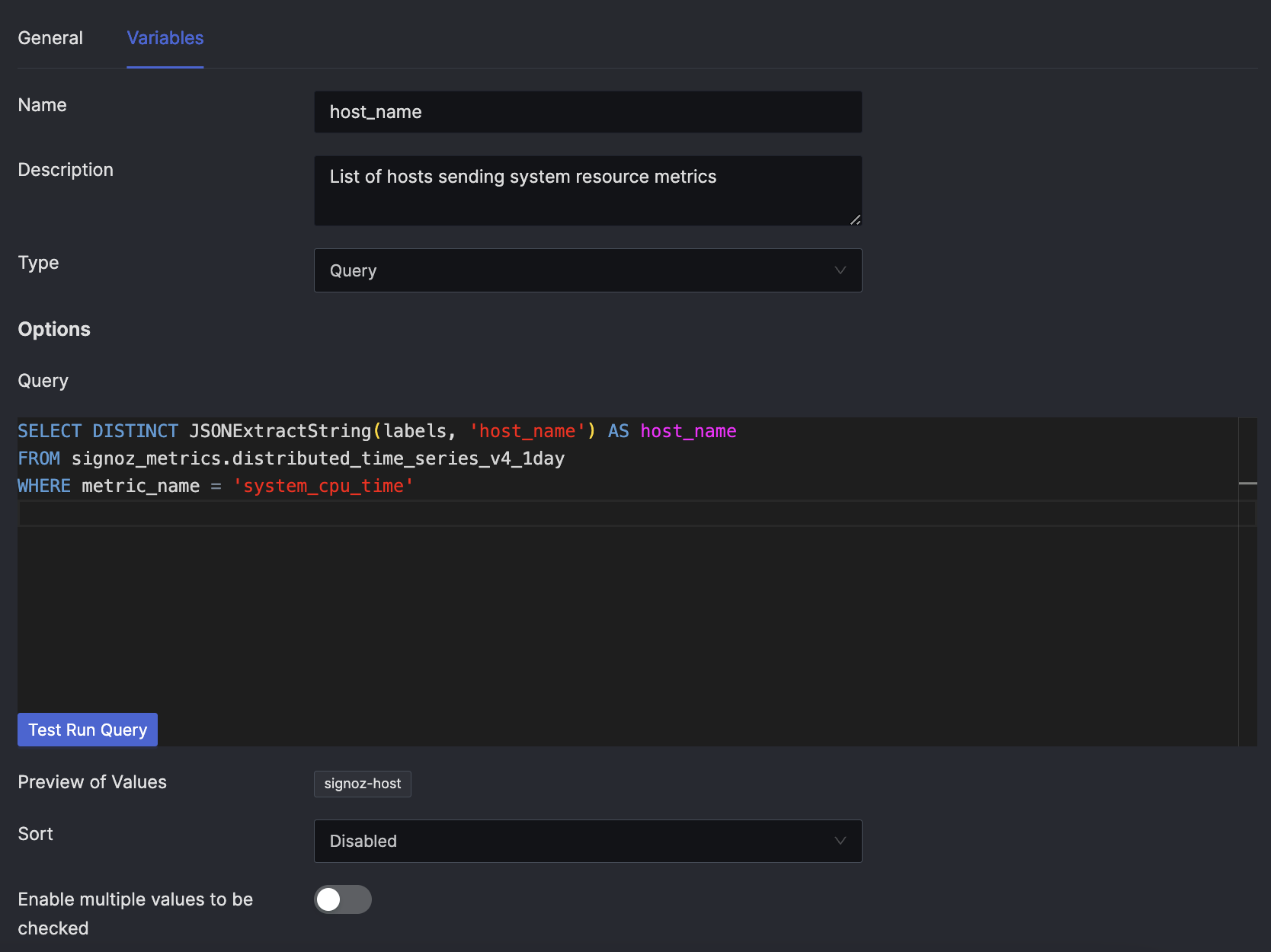
Custom - A comma-separated list values as a Variable
Example: It is common to have some attributes with a known and small number of unique values, such as the region or availability zone of the application deployment. The custom variable type allows you to achieve this with comma-delimited values. An example for reference
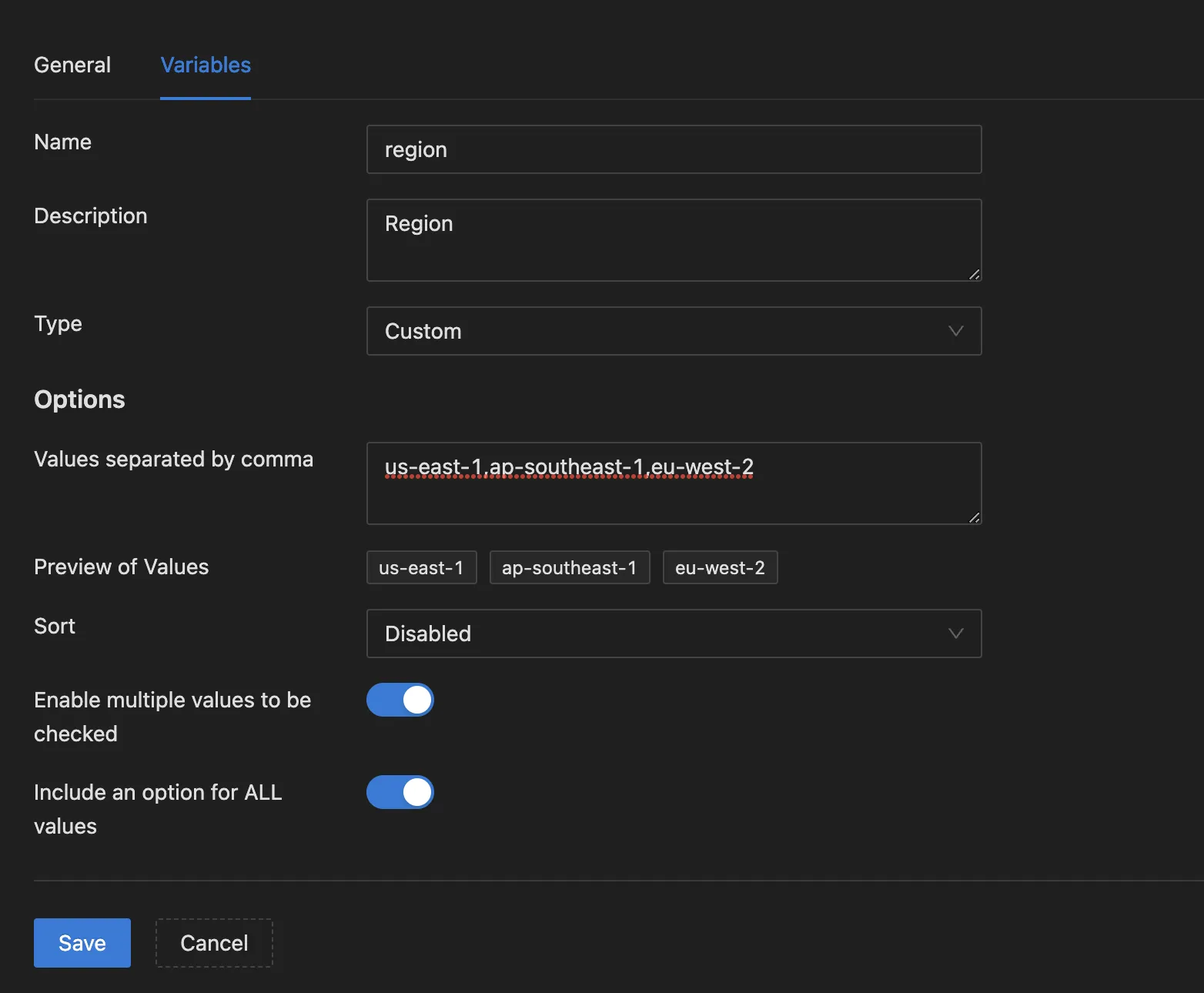
Textbox - A free text input field with an optional default value
Example: Free text as a variable
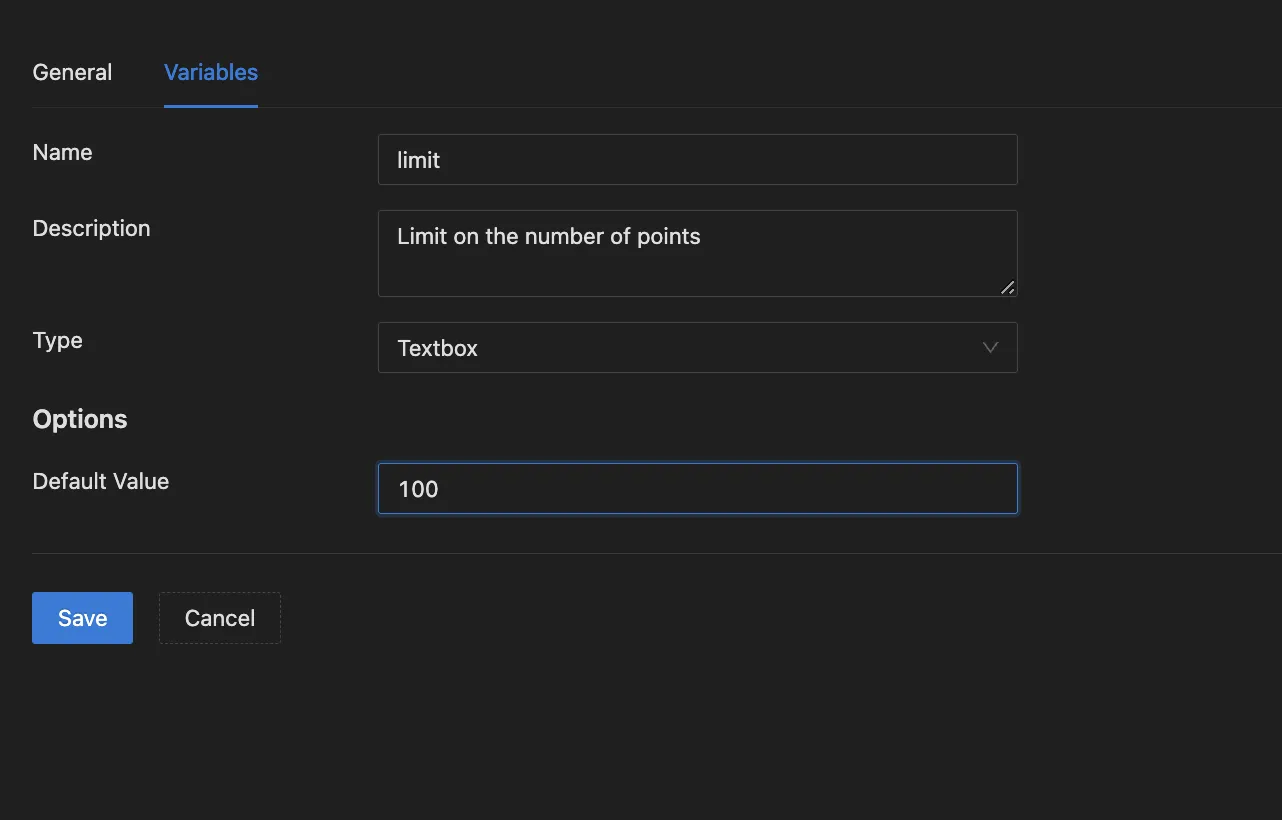
Variable syntax and usage in queries
All metric queries can refer to variables using any of the following syntax.
- {{.variable_name}}
- $variable_name
- [[variable_name]]
- {{variable_name}}
For example, A PromQL query for service request rate using dynamic service selection would be.
sum(rate(signoz_calls_total{service_name="$service_name"}[5m]))
Get Help
If you need help with the steps in this topic, please reach out to us on SigNoz Community Slack.
If you are a SigNoz Cloud user, please use in product chat support located at the bottom right corner of your SigNoz instance or contact us at cloud-support@signoz.io.