S3 Integration With AWS IAM role in EKS
Overview
In SigNoz, we can configure retention period of traces and metrics separately. We can also set the duration after which the data will be moved to cold storage (S3) for both traces and metrics.
In AWS eks we can integrate the S3 cold storage in two ways.
- Using AWS access and secret keys.
- Using AWS IAM Role.
Using AWS Access and Secret Keys
Instruction to set retention period with cold storage (S3) can be found in the rention period userguide.
Using AWS IAM Role
To use AWS role to configure S3 cloud storage in SigNoz we need to add the role arn in the helm overwrite-values.yaml and run the helm upgrade.
clickhouse:
cloud: aws
# Cold storage configuration
coldStorage:
enabled: true
defaultKeepFreeSpaceBytes: "10485760"
endpoint: https://<AWS S3 DNS URL>/data/
role:
enabled: true
annotations:
eks.amazonaws.com/role-arn: arn:aws:iam::*********:role/********
endpoint would look something like https://BUCKET_NAME.s3.REGION.amazonaws.com/data/
However, just adding the AWS role arn will not complete the integration,
because here we need to associate the given IAM role with a Kubernetes
service account named: clickhouse-instance.
Following are the steps that we need to perform step by step to complete this association of AWS Role ARN with AWS EKS service account named clickhouse-instance.
For this, we will configure AWS EKS, OpenID Connect (OIDC) provider, IAM Roles and service accounts.
Go to EKS cluster and copy the OIDC provider URL.(inside green rectangle)
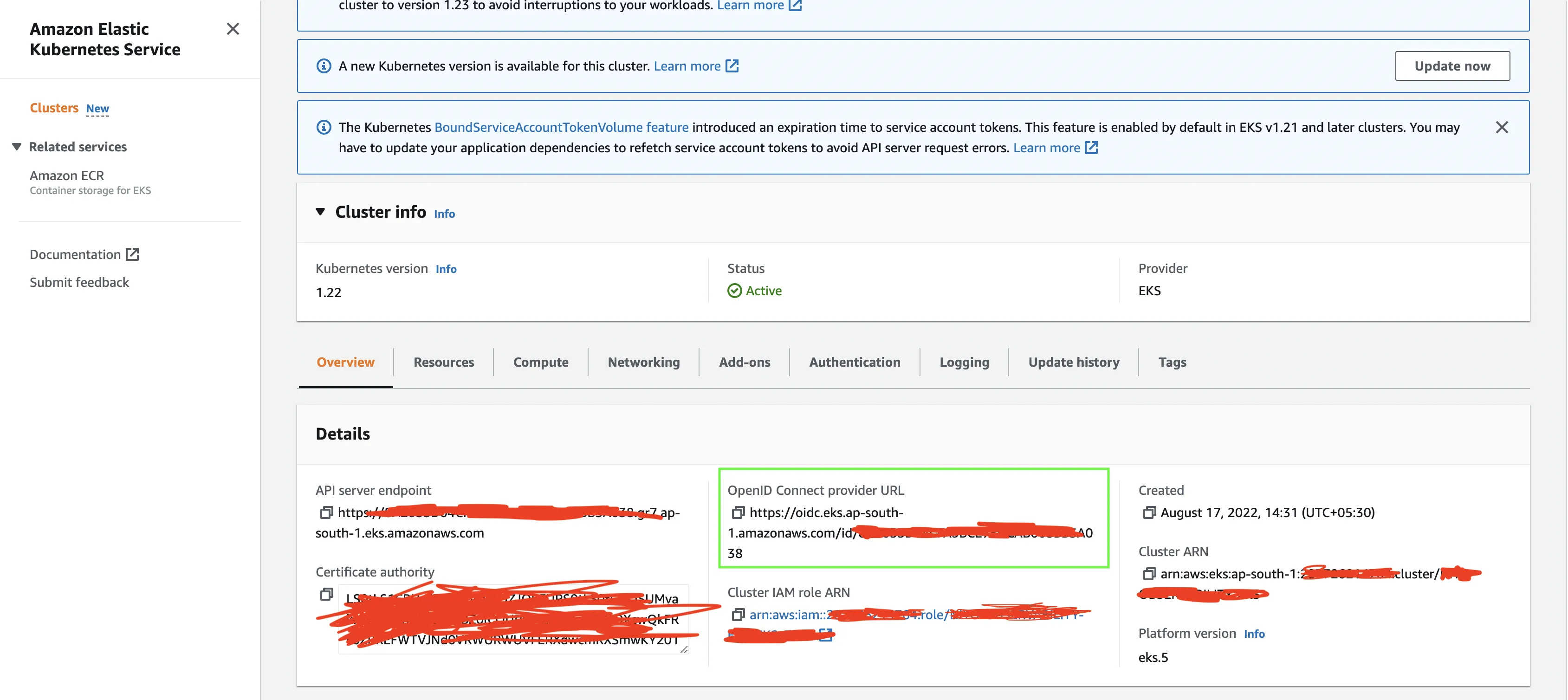
Go to AWS IAM and check if there are any IAM OIDC providers in AWS IAM for the given "CLUSTER".
If there are no IAM OIDC providers for the given "CLUSTER", then create an IAM OIDC provider. Below are the steps to create an IAM OIDC provider:
a. Go to IAM --> Click on the Identity Provider --> Click On Add provider.

b. Choose openid connect --> Copy EKS OIDC url into Provider URL and click on *Get Thumbprint --> Enter sts.amazonaws.com into the Audience text box --> click on Add Provider**.
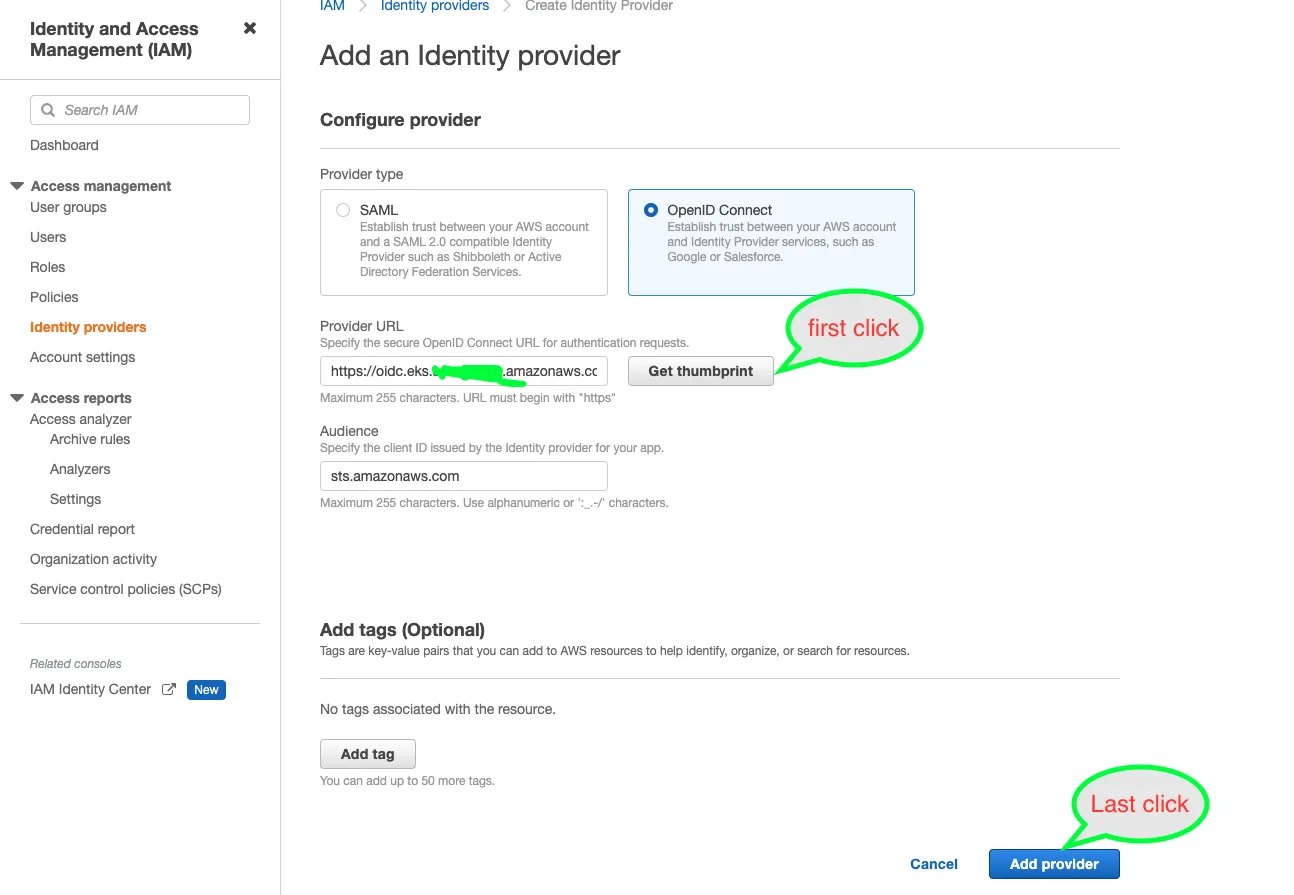
Create AWS S3 bucket for SigNoz cold storage.
a. Go to AWS S3 console --> click on the Create bucket.
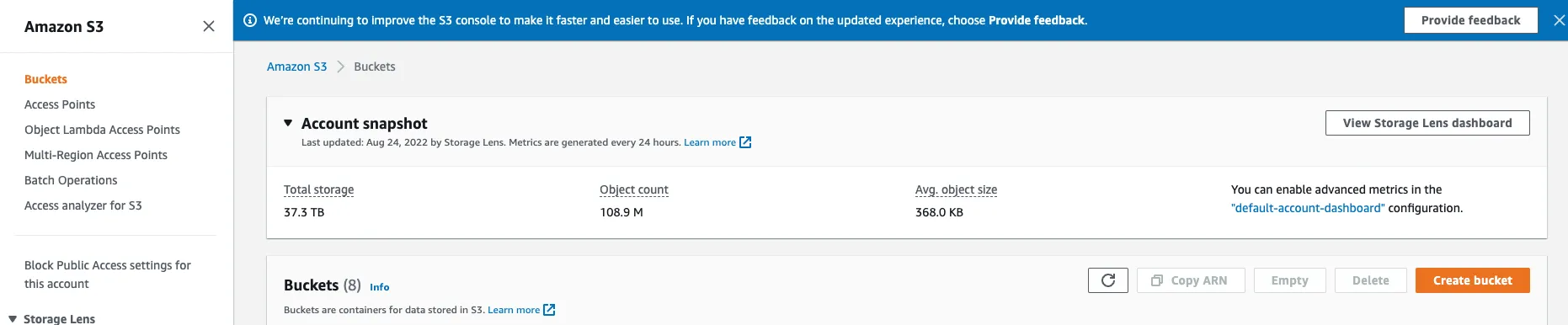
b. Fill all the details like bucket name (demo-cold-storage), choose region and create the bucket. You can refer the AWS Userguide for more details.
Create an IAM S3 policy. This policy will be attached to the IAM role. Below are the IAM policy details.
Let us assume you create a S3 with the name demo-cold-storage.
{
"Statement": [
{
"Action": [
"s3:GetObject",
"s3:GetObjectVersion",
"s3:PutBucketVersioning",
"s3:PutObject"
],
"Effect": "Allow",
"Resource": [
"arn:aws:s3:::demo-cold-storage",
"arn:aws:s3:::demo-cold-storage/*"
]
}
],
"Version": "2012-10-17"
}Create an IAM role for SigNoz service accounts:
clickhouse-instance.a. Go to AWS IAM --> Roles --> Create Role.

b. Choose web identity --> Select the above created OIDC provider from Identity provider drop down ---> Choose sts.amazonaws.com from audience drop down --> Click on Next.
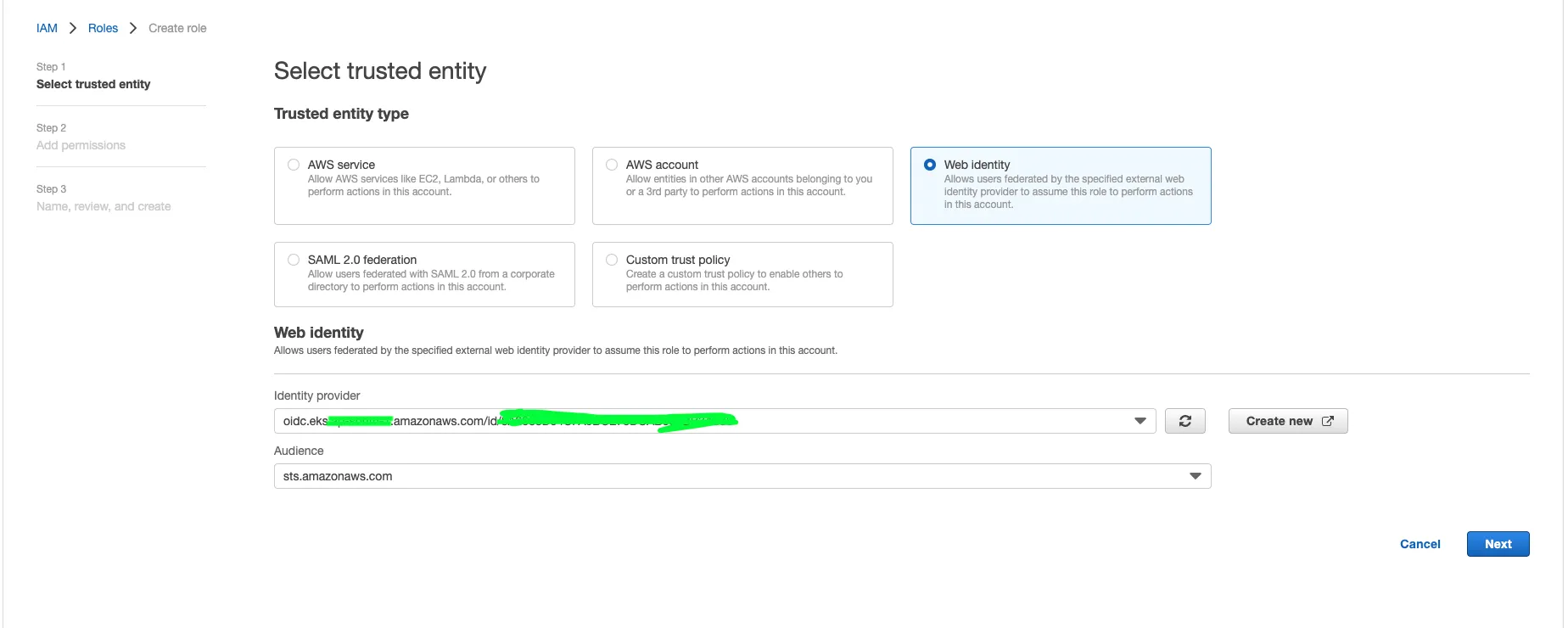
c. Choose the IAM S3 policy created above and click on the next button.
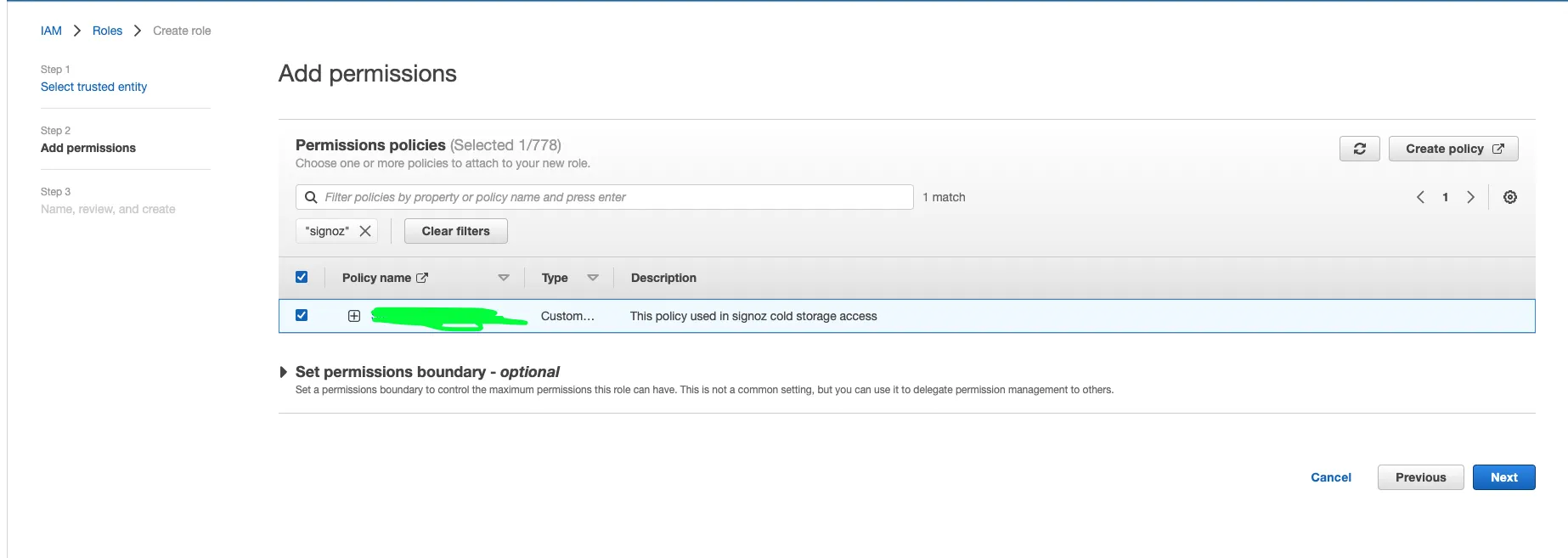
d. Enter the role name demo-cold-storage-role, description and tags and create the role.
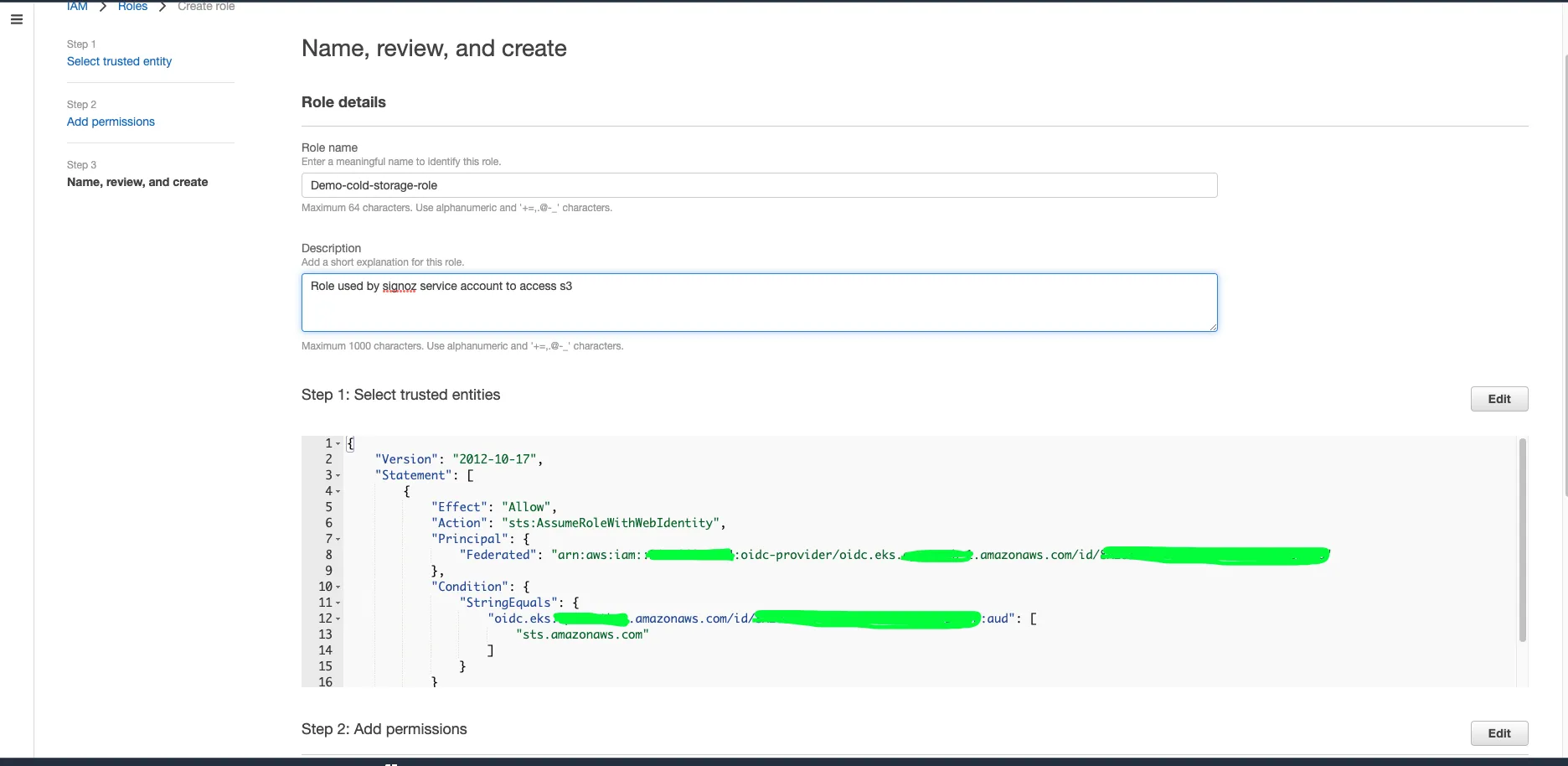
Update the
overwrite-values.yamlwith relevent bucket name and IAM role annotation.
clickhouse:
cloud: aws
# Cold storage configuration
coldStorage:
enabled: true
defaultKeepFreeSpaceBytes: "10485760"
endpoint: https://demo-cold-storage.s3.us-east-2.amazonaws.com/data/
role:
enabled: true
annotations:
eks.amazonaws.com/role-arn: arn:aws:iam::1234056789:role/demo-cold-storage-role
- Upgrade the helm deployment.
helm --namespace platform upgrade my-release signoz/signoz -f overwrite-values.yaml
Kindly change the name of AWS resources as per your need.