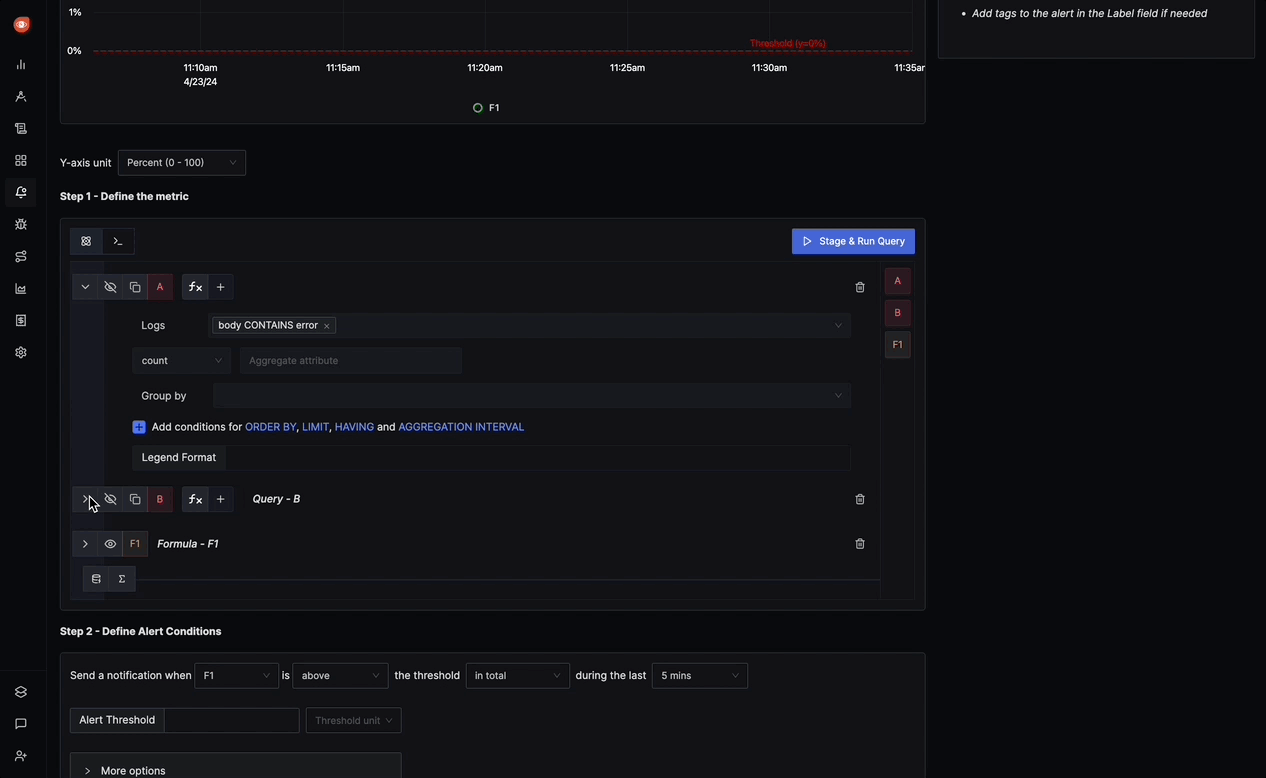Log based alerts
A Log-based alert allows you to define conditions based on log data, triggering alerts when these conditions are met. Here's a breakdown of the various sections and options available when configuring a Log-based alert:
Step 1: Define the Log Metric
In this step, you use the Logs Query Builder to apply filters and operations on your logs to define conditions which triggers log based alert Some of the fields that are available in Logs Query Builder includes:
Logs: A field to filter the specific log data to monitor.
Aggregate Attribute: Allows you to select how the log data should be aggregated (e.g., "Count").
Group by: Provides options to group log data by various attributes, such as "serviceName," "Status," or custom attributes.
Legend Format: Lets you define the format for the legend in the visual representation of the alert.
Having: Apply conditions to filter the results further based on aggregate value.
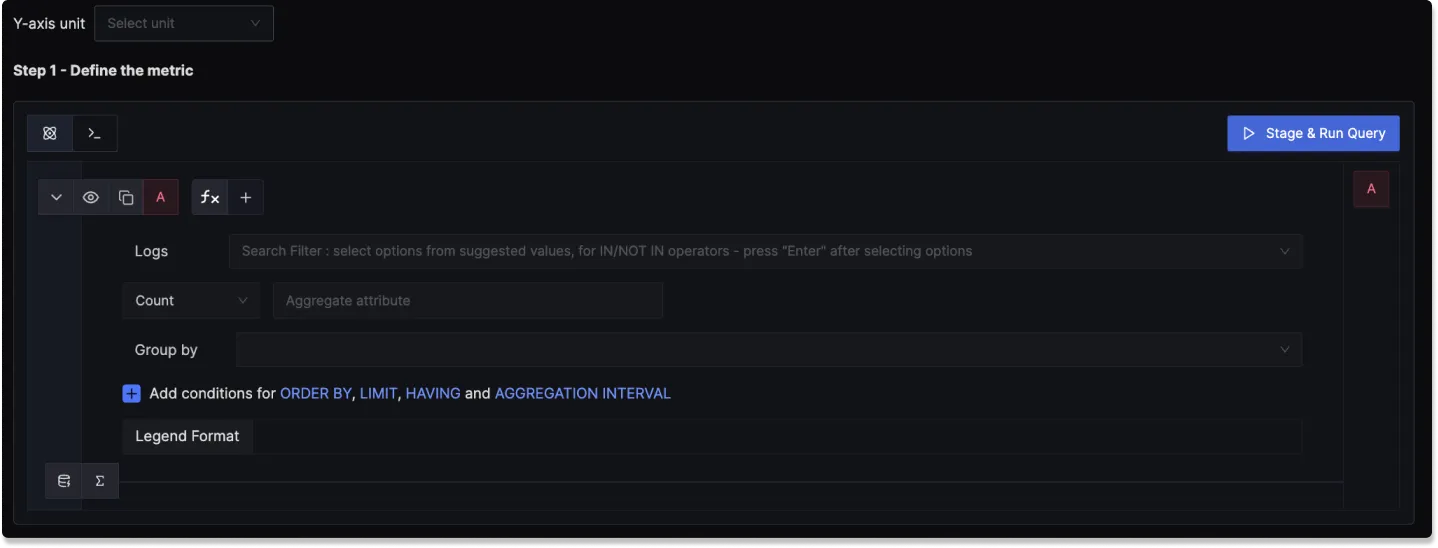
Step 2: Define Alert Conditions
In this step, you define the specific conditions for triggering the alert, as well as the frequency of checking those conditions:
Send a notification when [A] is [above/below] the threshold [in total] during the last [X mins]: A template to set the threshold and define when the alert condition should be checked.
Alert Threshold: A field to specify the threshold value for the alert condition.
More Options :
Run alert every [X mins]: This option determines the frequency at which the alert condition is checked and notifications are sent.
Send a notification if data is missing for [X] mins: A field to specify if a notification should be sent when data is missing for a certain period.
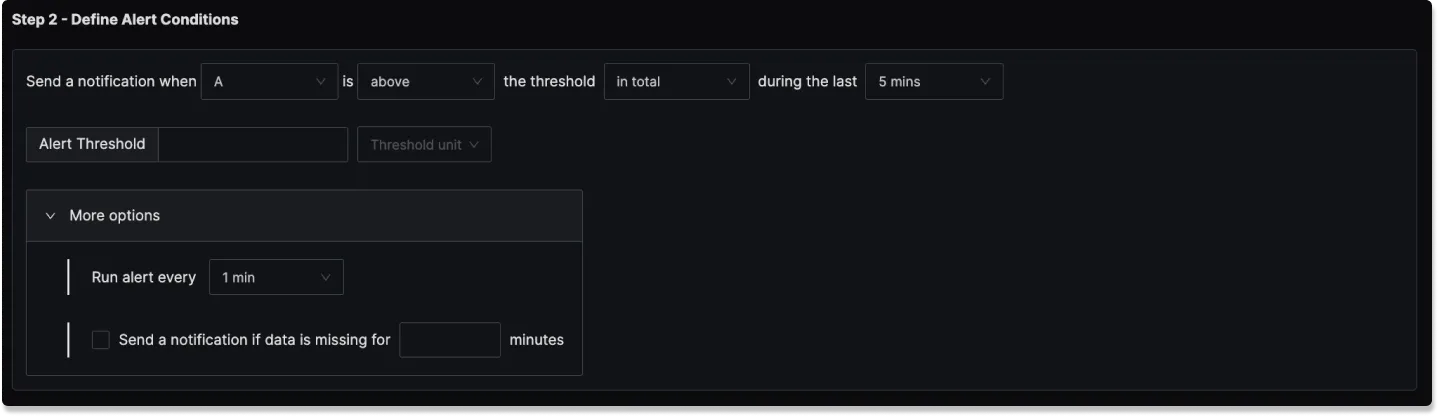
Step 3: Alert Configuration
This step is for setting alert metadata like severity, description, and additional details:
Severity: Choose the severity of the alert (e.g., "Warning," "Critical").
Alert Name: A field to name the alert.
Alert Description: Add a detailed description of the alert, explaining its purpose and trigger conditions.
Labels: A field to add labels or tags for categorization.
Notification channels: A field to choose the notification channels from those configured in the Alert Channel settings.
Test Notification: A button to test the alert to ensure that it works as expected.
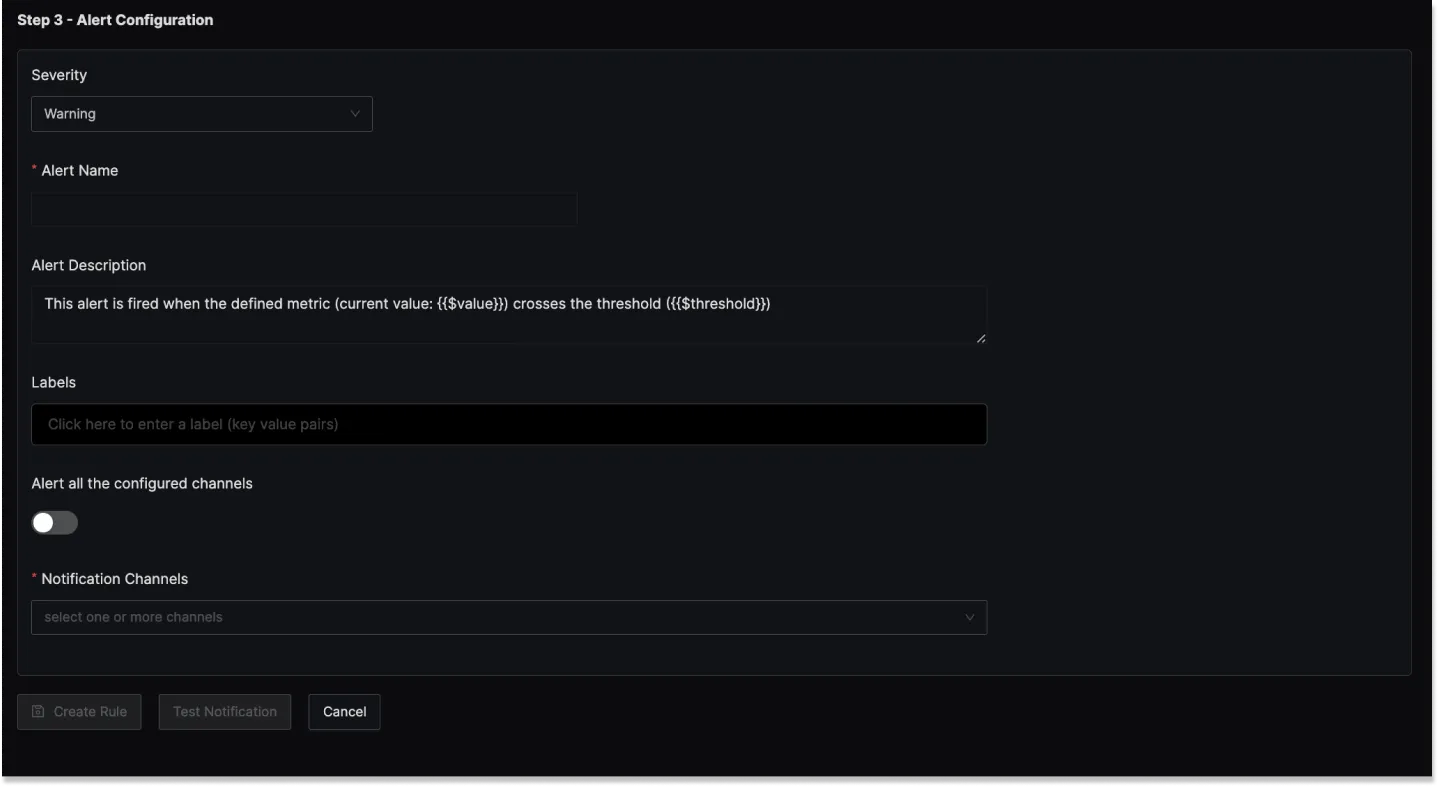
Result labels in alert description
You can incorporate result labels in the alert descriptions to make the alerts more informative:
Syntax: Use {{.Labels.<label-name>}} to insert label values.
Example: If you have a query that returns the label service_name then to use it in the alert description, you will use {{.Labels.service_name}}which creates an alert that is specific to the particular service.
Example
An example Log-based alert could be set to trigger when a specific error message appears in the log data:
- Y-axis unit: Percent(0 - 100)
- Query A: Logs where the body contains error
- Query B: Total count of logs
- Function: A*100/B
- Alert Threshold: Above 10 percent
- Alert Name: "Log Contains Error"
- Severity: "Error"
- Notification Channels: Test (A Slack Notification Channel)